Introducing the Save Draft Feature in Editor Mode!
timestamp1688121969869
We are excited to inform you about an addition to our video editing experience - the Save Draft feature in the Editor Mode! So, you can effortlessly save your progress and continue editing at your convenience.
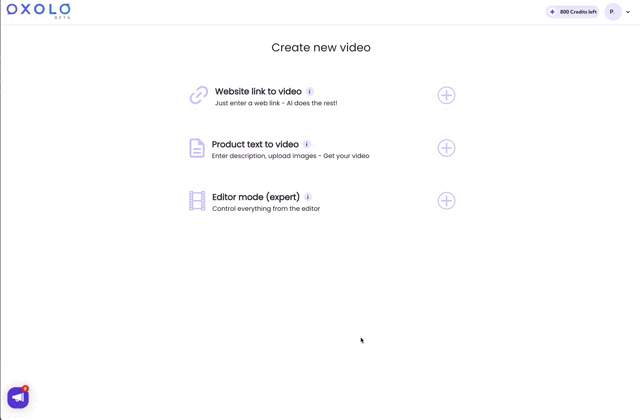
How does it work? Here’s a quick rundown:
Select the “Expert Mode” option and choose your preferred template.
Navigate to the top of the screen, where you will find the flow navigation displaying “template > fill details > confirm.” Adjacent to this flow, you’ll notice an “x” icon enclosed in a circle.
By clicking on the “x” icon, a prompt will appear, allowing you to confirm if you want to save your work as a draft.
Simply click “Yes” to save your video as a draft and preserve your progress.
With this feature, you can now easily save your edits and return to them later without losing any of your creative input. It provides flexibility and convenience, giving you the freedom to edit your videos at your own pace. (UI/UX will be changes soon → “save draft”)
Please note that for the Editor mode - the Save Draft feature requires manual activation, as it is not an auto-save function. Remember to save your work by following the steps mentioned above.
We hope this feature enhances your editing experience and empowers you to create outstanding videos with ease. Should you have any questions or require further assistance, our support team is always here to help.
Happy editing and enjoy the benefits of the Save Draft feature in the Editor Mode!
