Create a new video
Once you log in, click on "New video".
Next, click on “All Templates” to access templates targeted to diverse use cases. Alternatively, click on specific use cases such as E-commerce, Compliance, HR Onboarding, and Internal Communications to get filtered results.
Hover the mouse over a template for a preview and select the one you like the most.
A new window will open. Here, select the Aspect Ratio you want: Square, Landscape or Portrait, and choose the video creation mode you want.
Use the “Link” option to create a video from a URL. Give it a name, provide a valid public URL and use the “Advanced settings” to select a Language, Platform and Target Audience. If you have a subscription, click on “Add another link” to create several videos simultaneously.
Use the “AI Prompt” option to have more control over your video. Provide relevant information about your video’s topic and upload high-quality images. Use the “Advanced settings” to select a Language, Platform and Target Audience.
Finally, click on “Generate video”.
Alternatively, if you want to create and edit a new video yourself, click on “Set up manually”. You will be automatically redirected to our Video Editor. To learn how to use Oxolo’s Editor, check our “How to edit a video?” tutorial.
Create a video from blank
Once you log in, click on “New Video”.
Next, click on “Start from blank” to get a blank canvas.
Finally, click on “Set up manually”.
You will be automatically redirected to our Video Editor. Here, use the available features to edit the script, elements and scenes of your video. Check out our “How to edit a video?” tutorial to learn how to use the Video Editor.
Edit a Video
First, access the Video Editor:
Locate the video you want to edit on your Home Page and click on the pencil icon or head to the three dots and click on “Edit Video”. The Video Editor will open.
If you are creating a video and want to edit it yourself, click on “Set up manually” and you will be automatically redirected to our Video Editor.
Next, use the various features available to edit your video:
Use the Script Panel (on the left side) to edit the script, add pauses, customize pronunciation, and change the AI Avatar, language, and voice of your video.
Use the buttons on the top bar to add new texts, media, an AI avatar, and other elements such as backgrounds, shapes, or particles.
Click on the elements of a scene to customize them. For example, select the displayed text and use the advanced settings (on the right side) to customize it. Click on any element on a scene to adjust their settings.
Head to the timeline and add a new blank scene by clicking on the “+” located at the end. If you want to duplicate or delete a scene, click on the three dots in the top right corner of a scene. You can also change the order of scenes by dragging and dropping them where you want to place them.
Finally, to change your video’s music head to the right-side panel and click on the current track. Browse through the “Stock Music” available and choose a new track or upload your own music if you have a business or enterprise subscription.
Once you have made all the changes you want, press play and preview your video.
At last, click on “Generate” to render your video.
Change the AI avatar
Access the Video Editor
Head to the Script Panel and click on the “Avatar” button.
Browse through the Avatars. Most avatars have different styles: business or casual.
Once you have found an Avatar you like, click on it to select it.
To set the new avatar to the whole video, click on “Use selected avatar in all scenes”.
Add a new scene
Open the Video Editor.
Navigate to the end of the timeline (at the bottom of the Editor).
Click on the “+” option to add a new blank scene to your video.
To maintain your video's design, however, it is easier to duplicate an existing scene. To do this:
Click on the three dots in the top corner of a scene and select “Duplicate”.
Want to learn more?
Check out our FAQs compilation 👇
https://www.youtube.com/playlist?list=PLHte_EgX0MG5S_GgY3ujGB3_d5fFt4qv4
Have fun creating stunning videos with Oxolo! 💙
]]>Login to your Oxolo account
To successfully login to your Oxolo account, always use the same method you used when signing up.
Click on “Login”.
Select the option you used when signing up: Email & password, Google, Microsoft, or Amazon account .
Create a video (Updated)
Once you log in, click on "New video".
Next, click on “All Templates” to access templates targeted to diverse use cases. Alternatively, click on specific use cases such as E-commerce, Compliance, HR Onboarding, and Internal Communications to get filtered results.
Hover the mouse over a template for a preview and select the one you like the most.
A new window will open. Here, select the Aspect Ratio you want: Square, Landscape or Portrait, and choose the video creation mode you want.
Use the “Link” option to create a video from a URL. Give it a name, provide a valid public URL and use the “Advanced settings” to select a Language, Platform and Target Audience. If you have a subscription, click on “Add another link” to create several videos simultaneously.
Use the “AI Prompt” option to have more control over your video. Provide relevant information about your video’s topic and upload high-quality images. Use the “Advanced settings” to select a Language, Platform and Target Audience.
Finally, click on “Generate video”.
Alternatively, if you want to create and edit a new video yourself, click on “Set up manually”. You will be automatically redirected to our Video Editor. To learn how to use Oxolo’s Editor, check our “How to edit a video?” tutorial.
Improve the pronunciation and intonation
Customize the pronunciation of your script and ensure clarity.
Click on the “Pronunciation” feature located under the Script box.
Select the desired language.
Click on “Add a word”. Type the word you want to improve the pronunciation of. Next to it, write the phonetic spelling.
Use the play button to listen to the new pronunciation, and when done, click on “Save".
You can also play around with punctuation marks such as points, commas, semicolons, question and exclamation marks to add more emotion and clarity to your script. Finally, use our “Add pauses” feature to add drama and anticipation to your script.
Add pauses to your script
Add breaks to your script and create tension, anticipation or drama.
In the script box, place your cursor where you want to add a pause.
Click on “Add Pause” under the script box.
Modify the length of your pause as you consider appropriate.
Download a Video
For Subscribers:
Log in and confirm your subscription is active.
Go to the video you want to download.
Click on the “Downward arrow” icon, next to the “AI Optimize” button.
A popup will appear; here, click on the "Video" button to select the desired video version.
If you need subtitles, find and select the subtitle option in the popup.
You can also find the “Download” option by clicking on the 3 dots next to the downward arrow.
For Non-Subscribers:
Follow the same steps to download as for subscribers.
After you click on the Download option, a purchase option will appear.
Go ahead with the purchase to get the video.
Once you've completed the purchase, you can download the video right away.
Website Link to Video
For an optimal video creation experience using a website link in Oxolo, follow these steps:
Choose your link carefully: Opt for a link with high-quality images and detailed information relevant to your video's topic.
Select the template: Browse our template selection and pick one that best fits your vision.
Ensure URL compatibility: Use URLs from valid, public web pages that adhere to our ethical guidelines. Avoid links from social media, google drive folders, or content-dense sites like Aliexpress or Alibaba to maintain video quality.
Customize: Choose an AI Avatar and Voice that reflect your video's desired style and tone.
Refine Your Draft: Understand that your initial video is a draft. Enhance it using our Video Editor to add a personal touch and fully realize your vision.
Video Language
Click on the "Language and Voice" button next to the Script box.
A new window will pop up; here, select your desired language, country, and voice by clicking over.
Hit on the “Apply to all” button to set it for the whole video.
Upload Media
Click on the “Media” button at the top center of the editor to open the Media Gallery.
Next, click on “Click to Upload” to browse your device or drag and drop your files in the highlighted box.
Or go over to “Elements” next, “Images” and choose between the different options to display media in your video.
After choosing either option, the new media element settings will appear on the Scene panel on the right side of the editor.
You can select a different file for your media element by selecting your media on the layout and clicking on the “media” box on the right panel, and you will access your Media Gallery.
Resize Image
First, click on the image you want to resize.
By clicking on the image, purple dots appear along the image's borders. These dots are handles you can use for resizing.
By hovering your cursor over any of these dots, you can click and drag to either enlarge or reduce the image's size.
Feel free to play around with resizing from different directions and corners to achieve the desired look for your image.
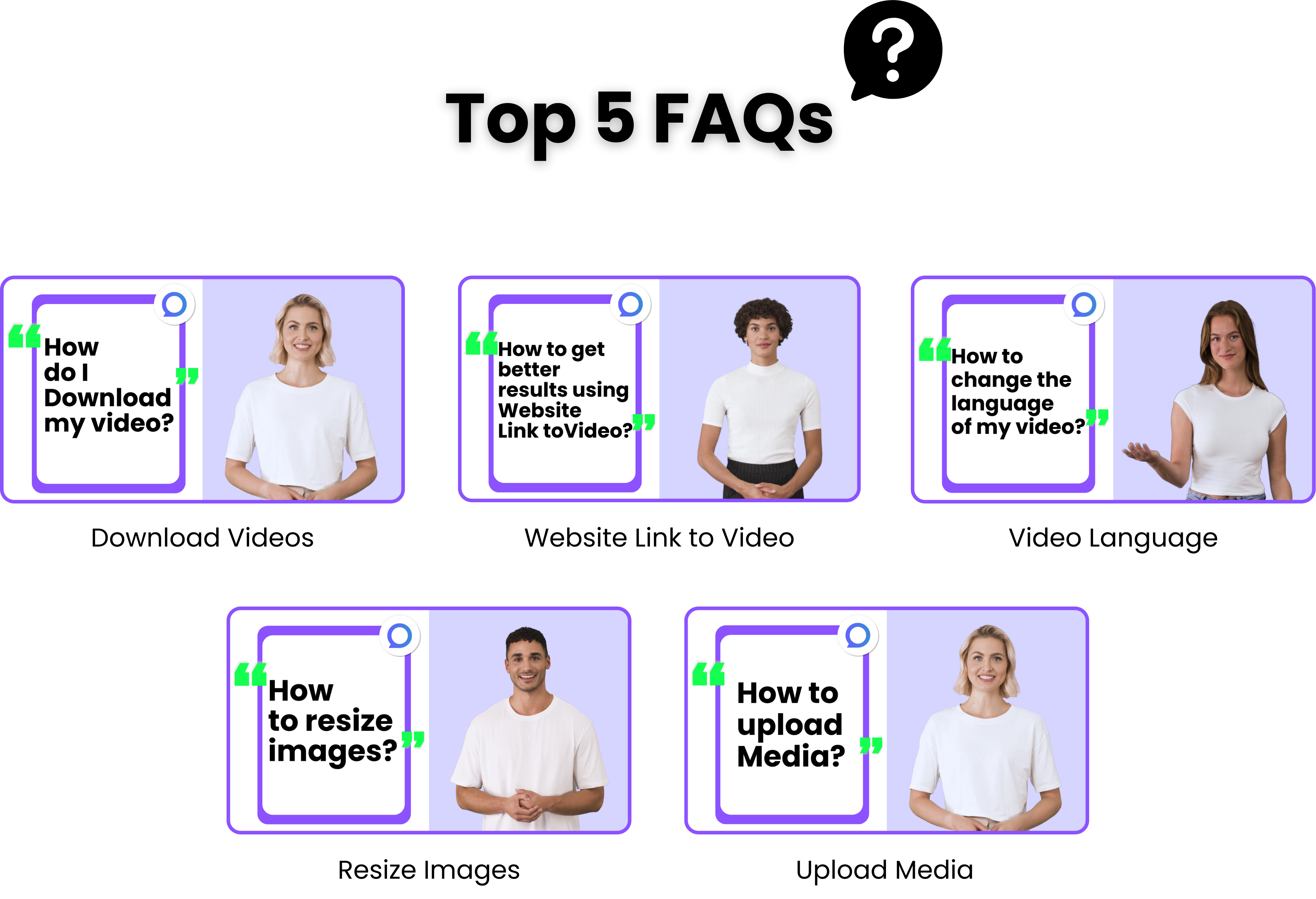
Download a Video
For Subscribers:
Log in and confirm your subscription is active.
Go to the video you want to download.
Click on the “Downward arrow” icon, next to the “AI Optimize” button.
A popup will appear; here, click on the "Video" button to select the desired video version.
If you need subtitles, find and select the subtitle option in the popup.
You can also find the “Download” option by clicking on the 3 dots next to the downward arrow.
For Non-Subscribers:
Follow the same steps to download as for subscribers.
After you click on the Download option, a purchase option will appear.
Go ahead with the purchase to get the video.
Once you've completed the purchase, you can download the video right away.
Website Link to Video
For an optimal video creation experience using a website link in Oxolo, follow these steps:
Choose your link carefully: Opt for a link with high-quality images and detailed information relevant to your video's topic.
Select the template: Browse our template selection and pick one that best fits your vision.
Ensure URL compatibility: Use URLs from valid, public web pages that adhere to our ethical guidelines. Avoid links from social media or content-dense sites like Aliexpress or Alibaba to maintain video quality.
Customize: Choose an AI Avatar and Voice that reflect your video's desired style and tone.
Refine Your Draft: Understand that your initial video is a draft. Enhance it using our Video Editor to add a personal touch and fully realize your vision.
Video Language
Just click on the "Language and Voice" button next to the Script box.
A new window will pop up; here, select your desired language, country, and voice by clicking over.
Hit on the “Apply to all” button to set it for the whole video.
Upload Media
Click on the “Media” button at the top center of the editor to open the Media Gallery.
Next, click on “Click to Upload” to browse your device or drag and drop your files in the highlighted box.
Or go over to “Elements” next, “Images” and choose between the different options to display media in your video.
After choosing either option, the new media element settings will appear on the Scene panel on the right side of the editor.
You can select a different file for your media element by selecting your media on the layout and clicking on the “media” box on the right panel, and you will access your Media Gallery.
Resize Image
First, click on the image you want to resize.
By clicking on the image, purple dots appear along the image's borders. These dots are handles you can use for resizing.
By hovering your cursor over any of these dots, you can click and drag to either enlarge or reduce the image's size.
Feel free to play around with resizing from different directions and corners to achieve the desired look for your image.
Have fun creating stunning videos with Oxolo
